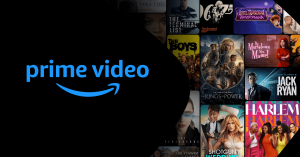One of the most frustrating moments ever is when you’re attempting to binge-watch a Netflix show like Stranger Things, but you’re unable to enjoy the series because the video stops to buffer every five seconds.
In order to avoid this, there are several tricks available in order to minimize the chances of that happening. Check out the slideshow to see exactly how you can make your favorite movies and shows load on Netflix load as fast as possible.
Videos by PopCulture.com
MORE Netflix: Netflix Makes Black Mirror’s Technology A Reality In New Short / Dave Chappelle Is Making An Insane Amount Of Money For Those Netflix Specials / Netflix Is Spending An Unimaginable Amount Of Money On Content / Netflix Launches Genius Marketing Campaign / Netflix Has Far Superior Movies Than Amazon Prime And HBO Now, Study Says / Two Major Networks Are Sadly Leaving Netflix
[H/T Gizmodo]
Find Out Internet Speeds You’re Getting

Before you get mad and cancel your Netflix subscription, make sure that the Internet speed you are getting is the one that you are paying for with your Internet Service Provider.
One easy way to check is to go to OoklaSpeedtest.net.
If your results are low, try troubleshooting the Wi-Fi connection. And if all else fails then it’s definitely time to give your ISP a call.
If everything looks good, then it’s time to figure out why Netflix isn’t getting as much bandwidth as it needs to produce flawless streaming video.
Determine Where Bandwidth Is Going

This isn’t the simplest task to accomplish. One of the easiest steps to take would be to shut down apps such as Spotify, turning off Wi-Fi on your phone, and make sure that no one else on the network is running a Facebook Live broadcast or something of the sort.
Programs such as Glasswire, NetLimiter (Windows), and Little Snitch (macOS) are useful in helping you determine which apps are taking up all the bandwidth.
Streamline Your Browser

Some of the features that can get in the way of preferable video streaming are browser extensions.
Make sure you close down any browser tabs that aren’t being used. Next, open up the extensions page and check if there are any add-on options that you can do without. They can either be disabled or uninstalled.
Run Security Scan

Persistent problems with buffering on Netflix can be caused by malware or a virus.
Conducting a full system scan would be a good place to start. However, it might not be the most effective if the culprit code has already made it through the computer security’s defenses.
Other scanning tools such as Microsoft Safety Scanner for Windows and Malwarebytes Anti-Malware for Windows or Mac can offer a good second opinion.
Double-check Netflix settings

For the fifth and final step, make sure to double-check your Netflix settings on the app itself. In order to get HD streaming you need to have the standard plan and to get Ultra HD you are going to need to purchase the premium plan.
First, go to Your Account from the menu under your avatar. Second, click on Playback settings.
To have Netflix adjust the stream quality on available bandwidth select Auto. Or to force Netflix to use the best quality that you’ve signed up for, click High. However, if you are trying to eliminate buffering, you may have to settle for a level lower than the best quality for the time being.
Most Viewed
-

Netflix logo is displayed during the 'Paris Games Week' on November 02, 2017 in Paris, France. Netflix is an American company offering streaming movies and TV series on the Internet. 'Paris Games Week' is an international trade fair for video games and runs from November 01 to November 5, 2017. (Credit: Chesnot / Getty Images)